Add Alarmate to your Home Screen, Lock Screen, or Control Center to set and manage alarms quickly and see what’s next.
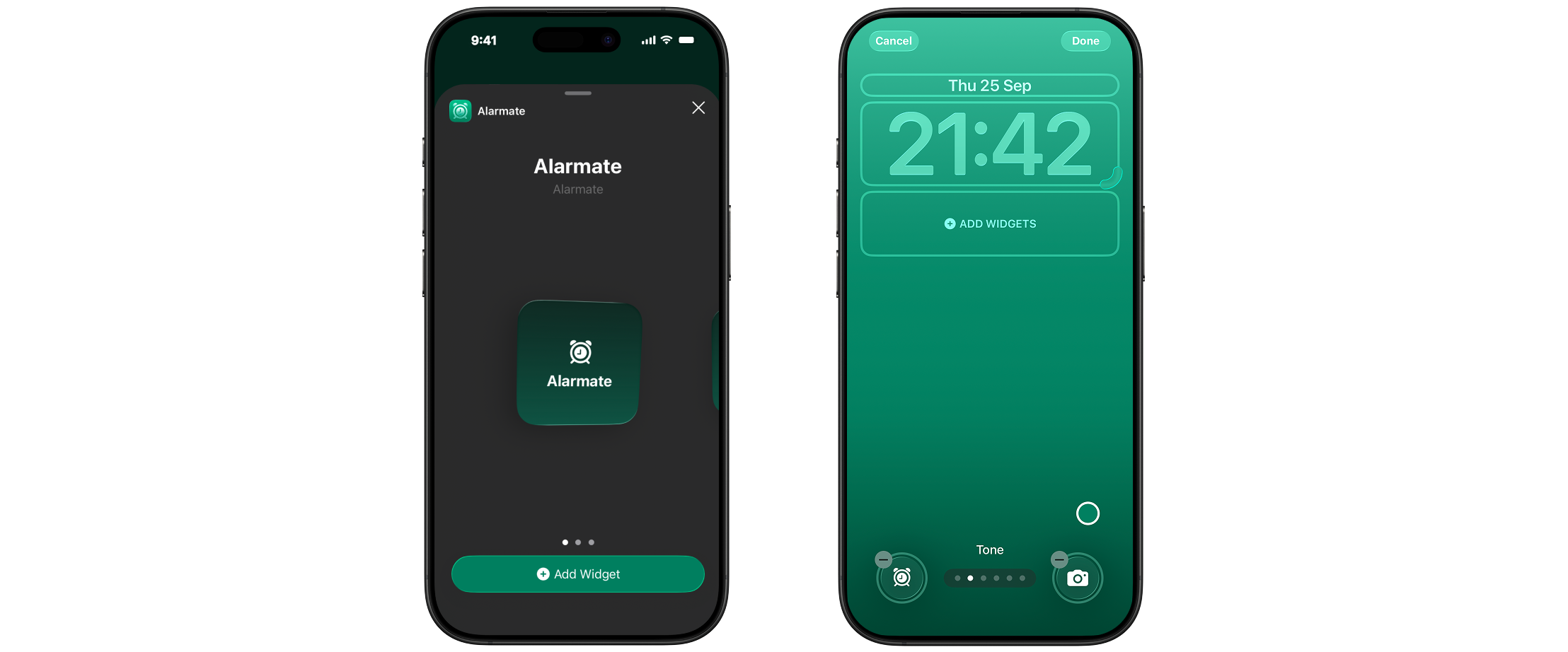
Here’s how:
Add a Home Screen widget
-
Touch and hold an empty area on your Home Screen until the apps jiggle.
-
Tap the “Edit” button in the top-left corner.
-
Select Add Widget
-
Search for Alarmate in the widget gallery.
-
Choose your preferred widget size (small, medium, or large) and tap Add Widget.
-
Drag it into place, then tap Done.
Add a Lock Screen Widget
-
You can add Alarmate widgets to your Lock Screen to quickly set new alarms and see your next scheduled alarm.
-
Touch and hold the Lock Screen until the Customize button appears, then tap Customize.
-
Tap Add Widgets.
-
Tap or drag the widgets that you want to add to the Lock Screen.
-
When you’re finished, tap Done.
Add a StandBy widget
You can use the StandBy widget to show the remaining time on your active countdowns or view your upcoming alarms.
Add Alarmate to Control Center
-
Swipe down from the top-right edge to open Control Center.
-
Touch and hold an empty area in your Control Center.
-
Tap “Add a Control” at the bottom.
-
Search for the Alarmate control.
-
Tap it to add it to Control Center.
-
Drag it into place if you’d like to rearrange it.
That’s is! With widgets and controls, you’ll always have Alarmate just a tap away.
Get Early Access to Alarmate! 🚀 We’re in beta, and you can be among the first to experience it. Sign up now for iPhone access. Join the Waitlist ➔
Read Also: