Do you have multiple meetings and constantly check your calendar to avoid missing them 🤯?
Alarmate helps you quickly create alarms based on your calendar events.
Most of us tend to ignore default calendar notifications, but it’s much harder to ignore an alarm.
If you often arrive late to meetings or need to pause your work to see what’s next, try Alarmate. Start your day by setting event alarms and experience the difference.
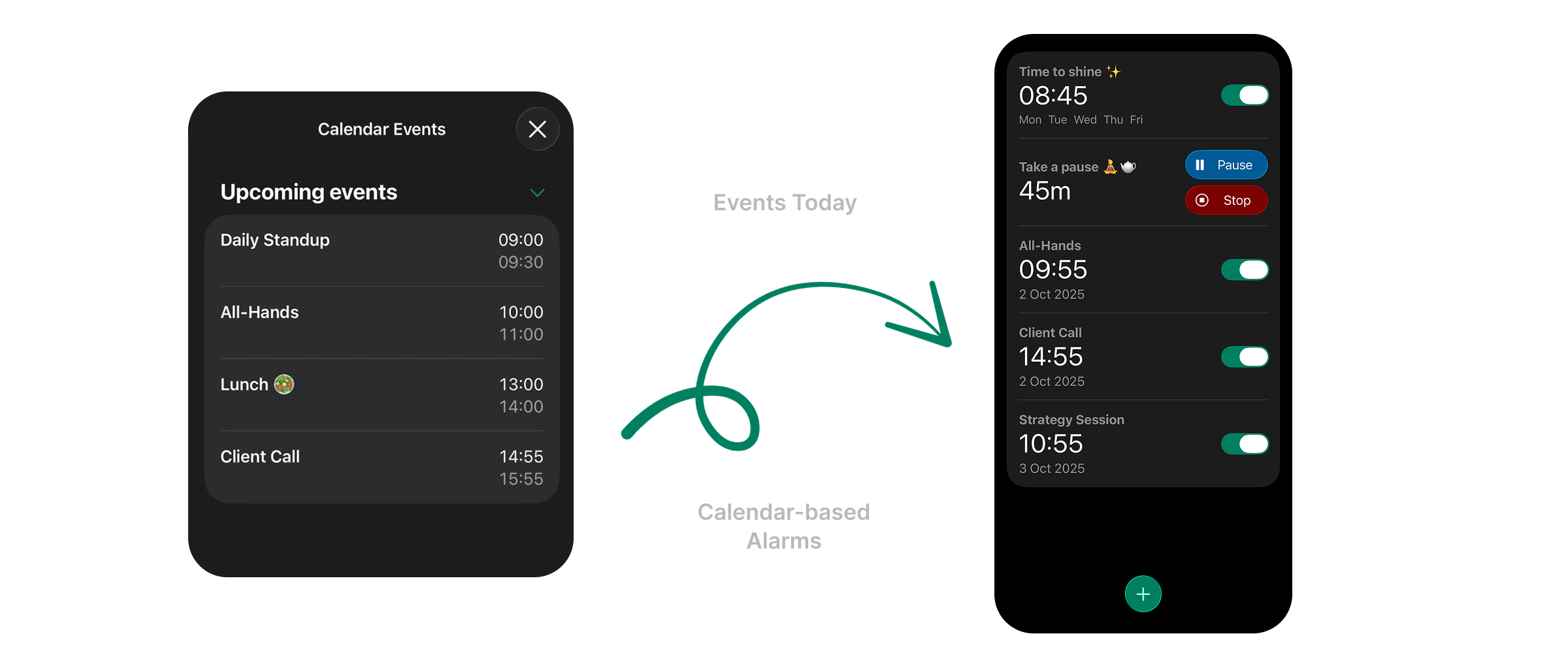
Why connect your email to Apple Calendar?
Alarmate integrates with Apple Calendar and syncs all meetings available there.
If you haven’t used Apple Calendar to track your meetings, you will most likely need to connect your email accounts to see all events in Alarmate.
- Bring meetings and events directly into the app.
- Quickly set alarms for what matters.
- Enjoy peace of mind 😌🌿 without checking your calendar all the time.
How to connect your email to Apple Calendar
- Open the Settings app on your iPhone.
- Go to Apps > Calendar > Calendar Accounts.
- Tap Add Account.
- Select your email provider (e.g., Google, Outlook, Exchange).
- Sign in and allow access.
- Make sure to enable the Calendars toggle. Without it, your calendar events won’t be synced to the Apple Calendar app.
- Open the Apple Calendar app and check if you can now see events from the connected account.
Apple Calendar may take some time to sync your events. It could take a few seconds or minutes, depending on the number of events in your calendar.
That’s it - your events will now appear in your Apple Calendar, and you can set alarms for them in the app.
Good to Know
- You can connect multiple accounts (work + personal).
- We only use events to help you set alarms - your data stays private.
- By default, Alarmate does not have access to your calendar. Once you allow access, we’ll sync with your Apple Calendar.
- There might be a slight delay in syncing newly created events between your email and Apple Calendar. If you don’t see a newly created alarm in Alarmate, open Apple Calendar and wait for it to finish syncing your meetings.
I connected my email, but I don’t see my events
There are 3 most common reasons why it might happen:
Apple Calendar may take some time to sync changes in your calendar
Some accounts (like Google or Exchange) sync on a set schedule, not instantly.
To refresh immediately, open Apple Calendar and swipe down on the calendar view - this usually forces an instant sync.
You didn’t allow Apple Calendar to access your calendar.
How to check:
- Go to Settings > Apps > Calendar > Calendar Accounts.
- Locate the email account you need. Don’t see it? Follow the instructions above to connect it.
- Open the account and check if the Calendars toggle is on. It must be enabled for Apple Calendar to sync your events.
- Enable Calendars:
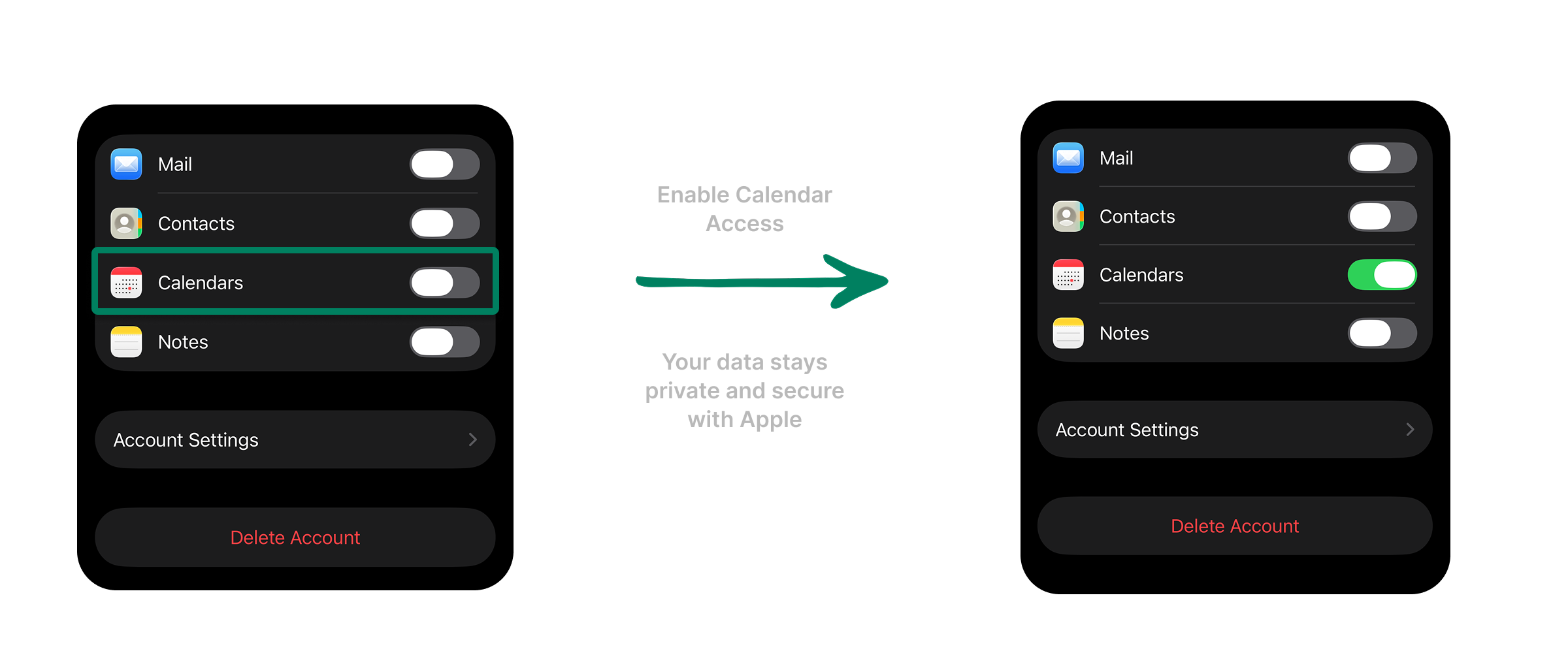
- Open your Apple Calendar email to verify the fix.
You may have changed your password or the way you log in to your connected email account, which now requires reauthentication.
How to check:
- Open Apple Calendar.
- Tap the Calendars icon at the bottom of the screen.
- Locate the required email account.
If you see a ⚠️ warning sign next to it and a red Verify Account Information message, you’ll need to reconnect your account.
Follow the steps above to reconnect your account.
Tip: Sometimes it’s best to delete the account from Apple Calendar first, then reconnect it from scratch for a clean setup.
Get Early Access to Alarmate! 🚀 We’re in beta, and you can be among the first to experience it. Sign up now for iPhone access. Join the Waitlist ➔
Read Also: